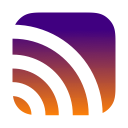
WiFi/Check is a simple app that displays information about the WiFi connections
made from your Mac. In the upgrade from Big Sur to Monterrey, Apple changed the
permissions on the data file - so it now requires a password to access and any
modifications to the file will require a password to make the change. This also
uses the command line utility networksetup for reading preferred order
and to remove a WiFi network from the list and if you want to see the password for
the WiFi Network stored in your Keychain, it will prompt for a password there, too.
I built this mostly as an exercise to learn SwiftUI and scratch an itch.
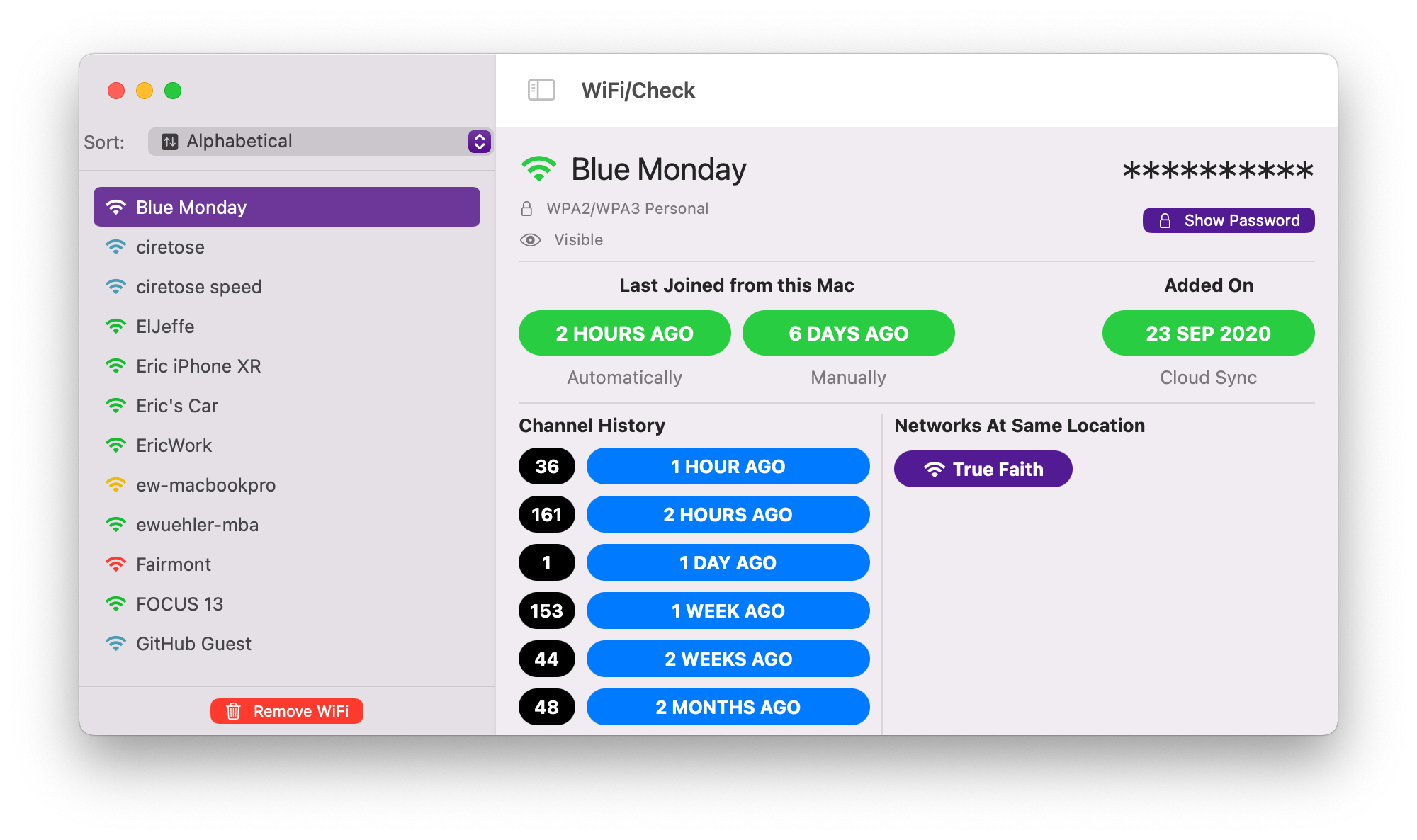
SHA1: f145d0f4661df4d98fdc33b2d473826ae12b25bb
SHA256: d6cef7b581925788011f5810a880078e8690a425f5019b5f6eaf2e1951ab9077
PS: You can validate the hash of the download using Hash/Check.
You should be skeptical of anything you download from some relatively unknown location. The app has been notarized by Apple - which is not a guarantee that it is "safe", but it means at least Apple has run it through whatever "app checker" they have and didn't create any red flags. If the app requires you to disable security for any reason (or the hashes above don't match what you downloaded), you have the wrong app.
Smart! I wouldn't put my password into any app I just downloaded either.
If you're on Big Sur, you don't need to. Apple change the permissions of the
known networks file in Monterrey that requires your password to access, specifically:
/Library/Preferences/com.apple.wifi.known-networks.plist
This is read and some of the data displayed is taken from this file. If you are on
Monterrey and don't want to enter the password, you can open Terminal, and change the
permissions on the file yourself (that's all the app does) like this:
sudo chmod 644 /Library/Preferences/com.apple.wifi.known-networks.plist
There used to be a bunch more interesting information in this file but it seems each release of macOS is getting rid of details, so not sure how much longer the information will remain useful.
Yes. However, if you want to find this information yourself, this can also
be found by opening the Keychain Access app from your
/Applications/Utilities folder, searching for your WiFi network
name, selecting the item in the list, clicking on the "Show password" checkbox...
Anyway, this was more of convenience, and it uses the Apple supplied Keychain APIs,
so up to you.
No. This removes the WiFi entry from your saved list of "known networks". If you remove the WiFi you will have to rejoin that WiFi just like you did the first time. Worst case scenario.
I personally don't like keeping WiFi network information for networks I really don't use on a regular basis. Especially if you keep "open" networks (aka no passwords) around. If somebody decides to spoof an open network in a coffee shop, you just might join a network you don't expect to. Not a problem for most people, but keeping your approved "known networks" list to a limited set is a personal preference.
You can also remove old WiFi connections outside the context of the app. If you go into
your System Settings (or Preferences, depending on what version of macOS you're running), select
Networks, Wi-Fi, then click Advanced... you'll see a list of "Known Networks".
This should be the same list you see in the WiFi/Check app. You can remove
items from the list here. The app uses the command line networksetup to remove the network.